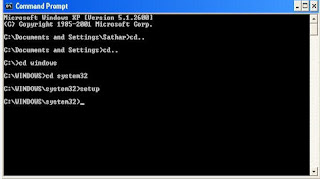We can confidently say that Windows 7 is a step ahead, a step toward the future, and what IT professionals really need to know about Windows 7 (that you might not already know) are these nine things:
- Using the Deployment Image Servicing and Management tool
- Using the Problem Steps Recorder
- How BranchCache works
- How DirectAccess works
- What the options are for PowerShell 2.0
- How PowerShell scripts can be used to replace other scripts
- How Windows Remote Management (WinRM) works with PowerShell
- How remote administration tools are changing
- What the options are for virtual hard disks
Everything else is icing on the cake, with two notable exceptions: application-compatibility options and virtualization options using Windows XP mode. I’d add related discussions, but these are things I cover in my article “Can’t We All Just Get Along?” Let’s skip the razzle dazzle and dig right in to each feature:
Deployment Image Servicing and Management Tool
Being able to work with both live operating systems and offline images makes Deployment Image Servicing and Management (DISM) one of the most valuable new administrative tools available in Windows 7. With offline images, IT professionals can use DISM to mount and unmount Windows 7 images stored in Windows Image (.WIM) files or Virtual Hard Disk (.VHD) files. Once images are mounted, IT professionals can use DISM to:
- Enumerate packages, features and drivers
- Add or remove packages, features and drivers
- Display information about installed MSI applications and installed MSP patches
- Upgrade Windows 7 to a higher edition
- Manage product keys, default languages and locale settings
Although DISM is primarily for working with offline and mounted images, IT professionals can use DISM to service online images of Windows operating systems as well. With live operating systems, use DISM to:
- Display information about installed features, drivers and packages
- Enable or disable Windows features
- Display information about the currently installed edition of Windows
- Display regional and language information and more
DISM ships with Professional, Enterprise and Ultimate editions.
Using the Problem Steps Recorder
Sure, DISM is great for IT professionals, but what about tools that can help solve problems users may be experiencing? Well, Windows 7 includes many built-in troubleshooters that can help users diagnose and resolve problems on their own. For example, users can click the Troubleshooting link in Action Center to display all available troubleshooters and then click the troubleshooter that they want to use.
When the troubleshooter starts, the user follows a series of prompts and by default, any suggested fixes can be applied automatically. If a problem cannot be resolved automatically, IT professionals may want the user to send a troubleshooting report. To automate this process, Windows 7 includes the Problem Steps Recorder (PSR). This feature can capture step-by-step details related to the exact problem a user is having so that the support staff can more easily diagnose and resolve the issue. The basic approach works like this:
- The user starts PSR and turns on the recording feature.
- The user performs the action that isn’t working correctly.
- Screen captures for all the user steps are recorded automatically.
- The user stops recording and is prompted to saved the recorded information.
- The user sends the report containing the screen captures to a support technician.
As the report contains a fairly complete record of the problem, the support technician is more likely to be able to diagnose and resolve the problem—all without requiring the technician to access the user’s computer for the initial troubleshooting.
BranchCache Power Primer
Windows BranchCache makes life easier and faster for users in branch offices who get documents and other types of files from centralized servers. With BranchCache, desktop computers in a branch office can get files from a local cache rather than having to retrieve files from remote servers. Branch caching works with files that are transferred using Server Message Block (SMB) and Hypertext Transfer Protocol (HTTP), allowing files transferred from internal file servers and intranet Web servers to be cached.
Branch caching can be configured in one of two ways:
- Distributed cache mode When you use distributed cache mode, desktop computers running Windows 7 host distributed file caches for other computers at the branch office. A branch server is not needed because each local computer caches and sends out files.
- Hosted cache mode When you use hosted cache mode, a server running Windows Server 2008 R2 and located in the branch office hosts the local file cache. The server caches files and sends them to clients.
BranchCache can dramatically improve response times and dramatically reduce transfer times for documents, Web pages and multimedia content. For clients, you configure BranchCache through Group Policy.
DirectAccess Power Primer
Windows DirectAccess allows users to use their computer at home or away from the office exactly as they do at work. Not only are users seamlessly connected to the corporate network anytime they have Internet access, every user request for corporate resources also is securely directed to the corporate network without requiring users to connect to a Virtual Private Network (VPN).
DirectAccess takes advantage of IPv6 and IPsec to provide a secure network infrastructure. Both computers and users are authenticated before they can access the corporate network. IPsec is used to encrypt communications across the Internet. IT professionals can control which resources users can access, whether only traffic destined for the corporate network goes through the DirectAccess server or all Internet and intranet traffic goes through the DirectAccess server. IT professionals can configure network traffic routing using the Route All Traffic Through The Internal Network policy under Administrative Templates\Network\Network Connections.
DirectAccess relies on Internet Protocol version 6 (IPv6) for end-to-end connectivity. By default, applications that only use IPv4 cannot be reached by DirectAccess clients. However, IPv6-capable applications can reach IPv4-only resources on an intranet using an IPv6/IPv4 translation device. DirectAccess implementation requires an Intra-Site Automatic Tunnel Addressing Protocol-based IPv6 infrastructure, which IT professionals can configure and set up using the DirectAccess Setup Wizard.
60-Second Tour of PowerShell 2.0, Scripts, Tools and WinRM
Windows PowerShell extends the command line by creating a command shell that has a shell/scripting language loosely based on C# and an object model based on the Microsoft .NET Framework. Both 32-bit and 64-bit environments are available, in addition to a graphical environment called the PowerShell Integrated Scripting Environment (ISE).
IT professionals can use PowerShell to more easily configure user computers. With PowerShell and the Add-Computer cmdlet, adding a computer to a domain becomes a one-step process. Ditto for creating system restore checkpoints before modifying a computer. Simply enter “checkpoint-computer” followed by a description string. Powerful, simple and definitely cool.
But one of the coolest treats is the ability to use PowerShell scripts in Group Policy. This allows you to replace other types of scripts for logon, logoff, startup and shutdown with PowerShell scripts.
If PowerShell 2.0 is a big daddy in Windows 7, Windows Remote Management (WinRM) service is the lesser-known (but equally important) stepchild. To remotely manage computers via PowerShell, you need to ensure WinRM is properly configured. Not only are PowerShell and WinRM used for remote management from a PowerShell prompt, they also are used for remote management with Microsoft Management Consoles (MMCs).
Virtual Hard Disk Power Primer
The .VHD file format allows you to create a virtual hard disk (VHD) that is encapsulated in a single file and can be used to host native file systems and support standard disk operations. In Windows 7, you can use Disk Management and DiskPart to create and manage VHDs. Once you’ve created a VHD, you can copy it to other computers.
Creating and attaching a VHD makes it appear to be a partition on the computer, almost as if you attached a USB external drive. IT professionals can configure computers running Windows 7 to boot from a VHD as well. To do this, you need a Windows Image (.WIM) file.
If you are using a retail image, this image needs to be system-prepared and generalized before you can boot into it. Because you cannot use BitLocker or the hibernate function on a VHD boot drive, booting from VHD is really meant for stationary computers in highly managed environments. VHD features are only in Windows 7 Enterprise and Ultimate.
There you have it: nine things you should know about Windows 7. Its new tools and features can make your job as an IT professional easier, if you take the time to learn it.