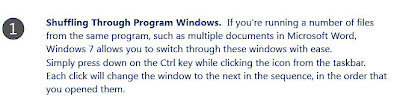
Shuffling Through Program Windows. If you’re running a number of files from the same program, such as multiple documents in Microsoft Word, Windows 7 allows you to switch through these windows with ease. Simply press down on the Ctrl key while clicking the icon from the taskbar. Each click will change the window to the next in the sequence, in the order that
you opened them.
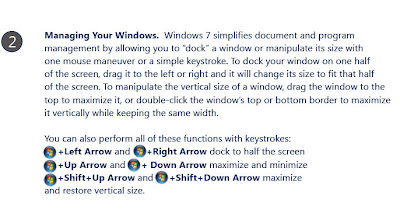
Managing Your Windows. Windows 7 simplifies document and program management by allowing you to “dock” a window or manipulate its size with one mouse maneuver or a simple keystroke. To dock your window on one half of the screen, drag it to the left or right and it will change its size to fit that half of the screen. To manipulate the vertical size of a window, drag the window to the top to maximize it, or double-click the window’s top or bottom border to maximize it vertically while keeping the same width.
You can also perform all of these functions with keystrokes:
W7+Left Arrow and W7+Right Arrow dock to half the screen
W7+Up Arrow and W7+ Down Arrow maximize and minimize
W7+Shift+Up Arrow and W7+Shift+Down Arrow maximize
and restore vertical size.
W7 = windows emblem left bottom corner of your screen
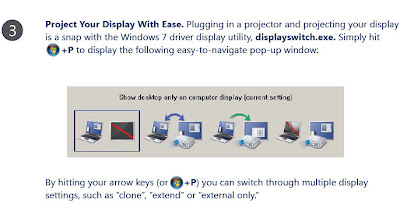
Project Your Display With Ease. Plugging in a projector and projecting your display is a snap with the Windows 7 driver display utility, displayswitch.exe. Simply hit w7+P to display the following easy-to-navigate pop-up window: By hitting your arrow keys (or w7+P) you can switch through multiple display settings, such as “clone”, “extend” or “external only.”
W7 = windows emblem left bottom corner of your screen
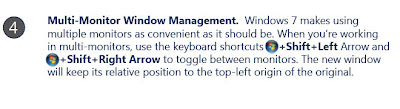
Multi-Monitor Window Management. Windows 7 makes using multiple monitors as convenient as it should be. When you’re working in multi-monitors, use the keyboard shortcuts w7+Shift+Left Arrow and w7+Shift+Right Arrow to toggle between monitors. The new window
will keep its relative position to the top-left origin of the original.
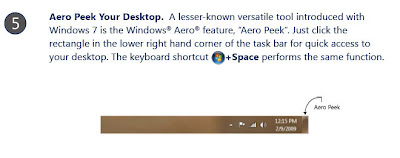
Aero Peek Your Desktop. A lesser-known versatile tool introduced with Windows 7 is the Windows® Aero® feature, “Aero Peek”. Just click the rectangle in the lower right hand corner of the task bar for quick access to your desktop. The keyboard shortcut w7+Space performs the same function.
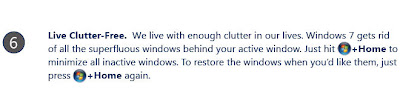
Live Clutter-Free. We live with enough clutter in our lives. Windows 7 gets rid of all the superfluous windows behind your active window. Just hit w7+Home to minimize all inactive windows. To restore the windows when you’d like them, just press w7+Home again.
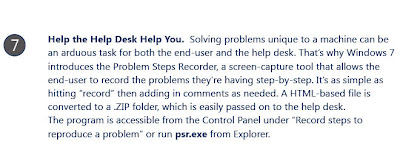
Help the Help Desk Help You. Solving problems unique to a machine can be an arduous task for both the end-user and the help desk. That’s why Windows 7 introduces the Problem Steps Recorder, a screen-capture tool that allows the end-user to record the problems they’re having step-by-step. It’s as simple as hitting “record” then adding in comments as needed. A HTML-based file is converted to a .ZIP folder, which is easily passed on to the help desk.
The program is accessible from the Control Panel under “Record steps to reproduce a problem” or run psr.exe from Explorer.
No comments:
Post a Comment